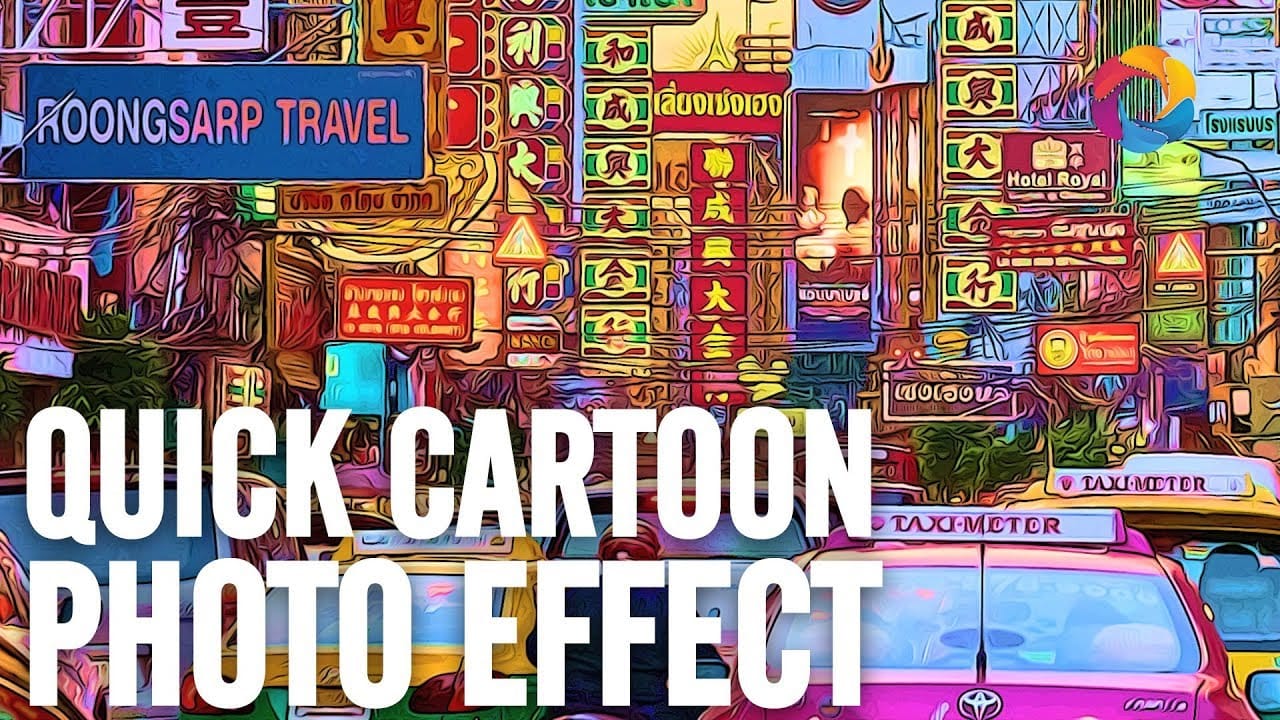Playing with Photoshop filters can be incredibly fun and lead to the creation of impressive photo effects. In this quick video tutorial, PSD Box demonstrates how to create a cool cartoon or painting effect using various Photoshop filters. You'll learn how to transform your images into vibrant, cartoon-like artworks by applying different filters and adjustments.
The tutorial covers essential techniques, such as using the Poster Edges filter to outline the details and the Oil Paint filter to give the image a smooth, painted look. You'll also explore how to adjust the colors and contrast to enhance the overall effect, making your image pop with vivid colors and bold lines.
Perfect for beginners and advanced users alike, this tutorial offers a step-by-step guide to achieving a professional cartoon effect. Whether you want to create unique artwork or add a creative touch to your photos, this tutorial will equip you with the skills and knowledge to do so. Dive in and discover how easy and fun it can be to play with Photoshop filters and create stunning cartoon effects.