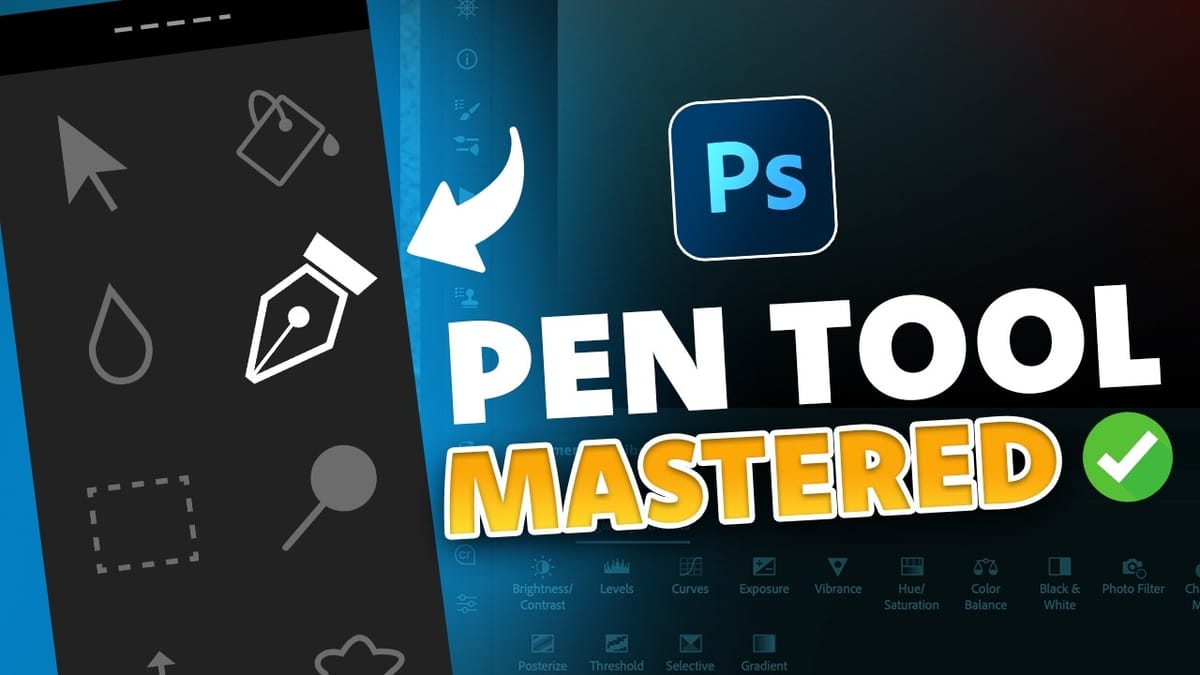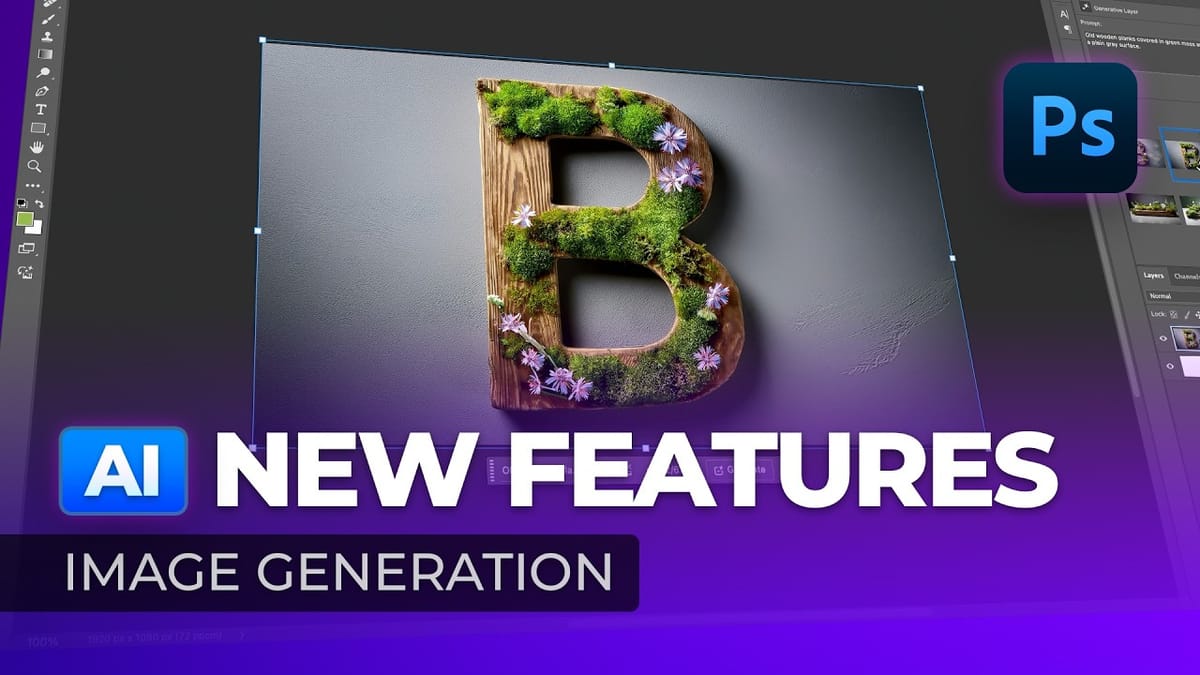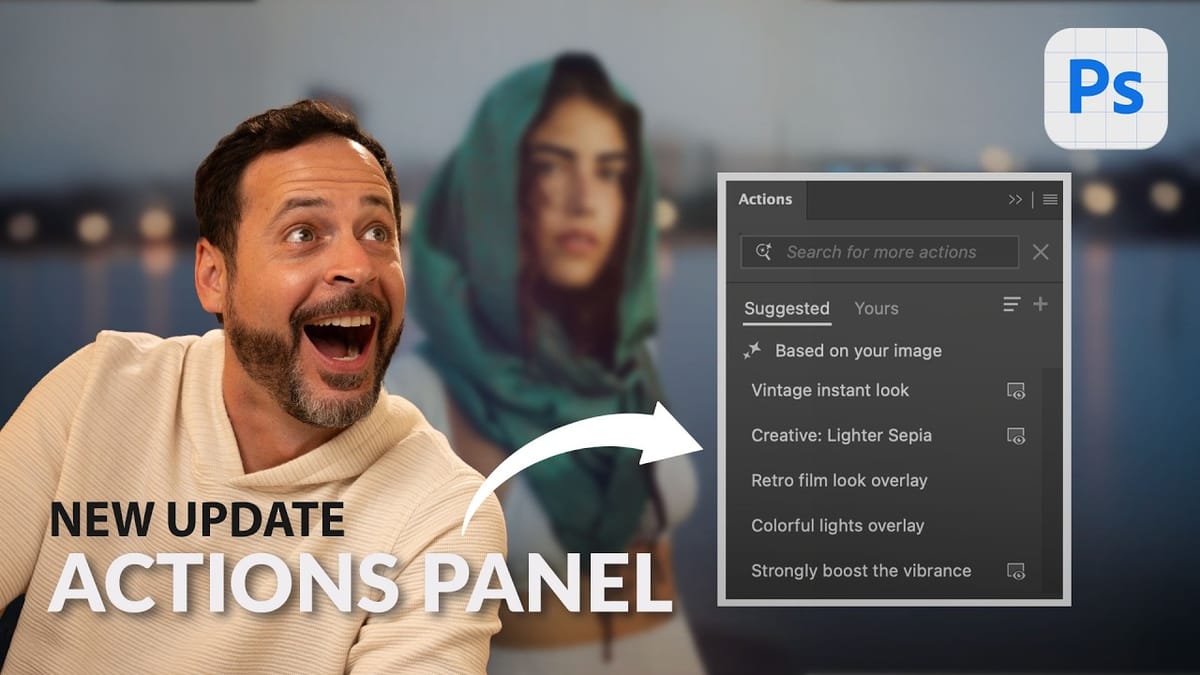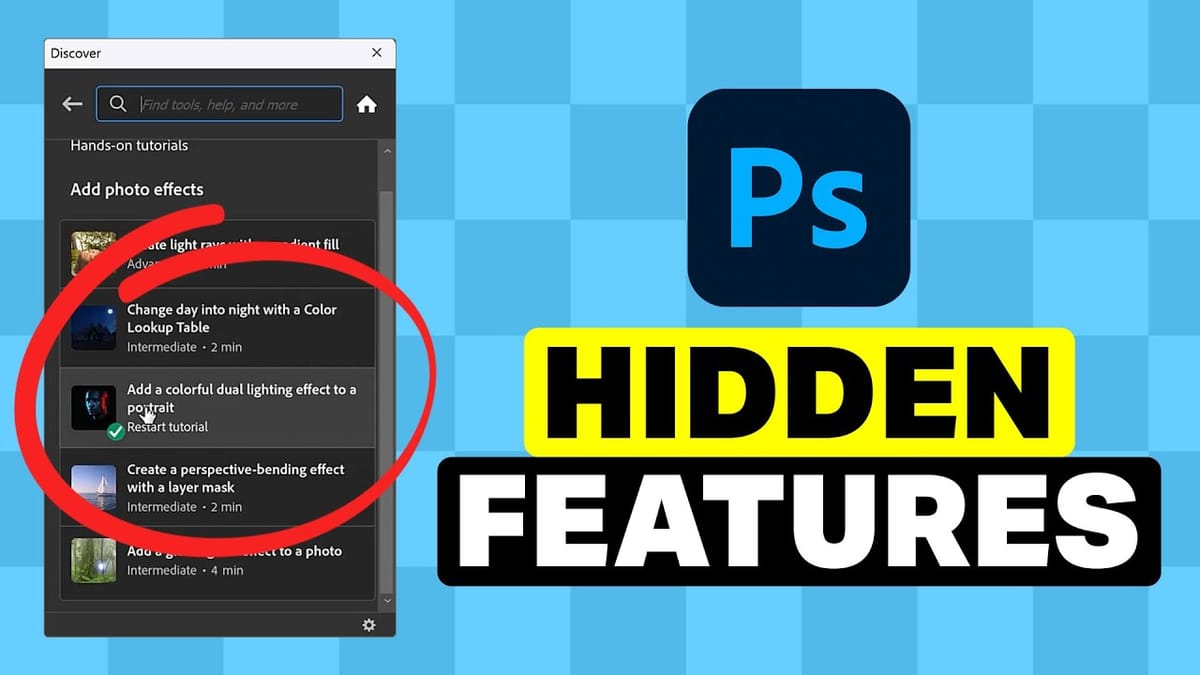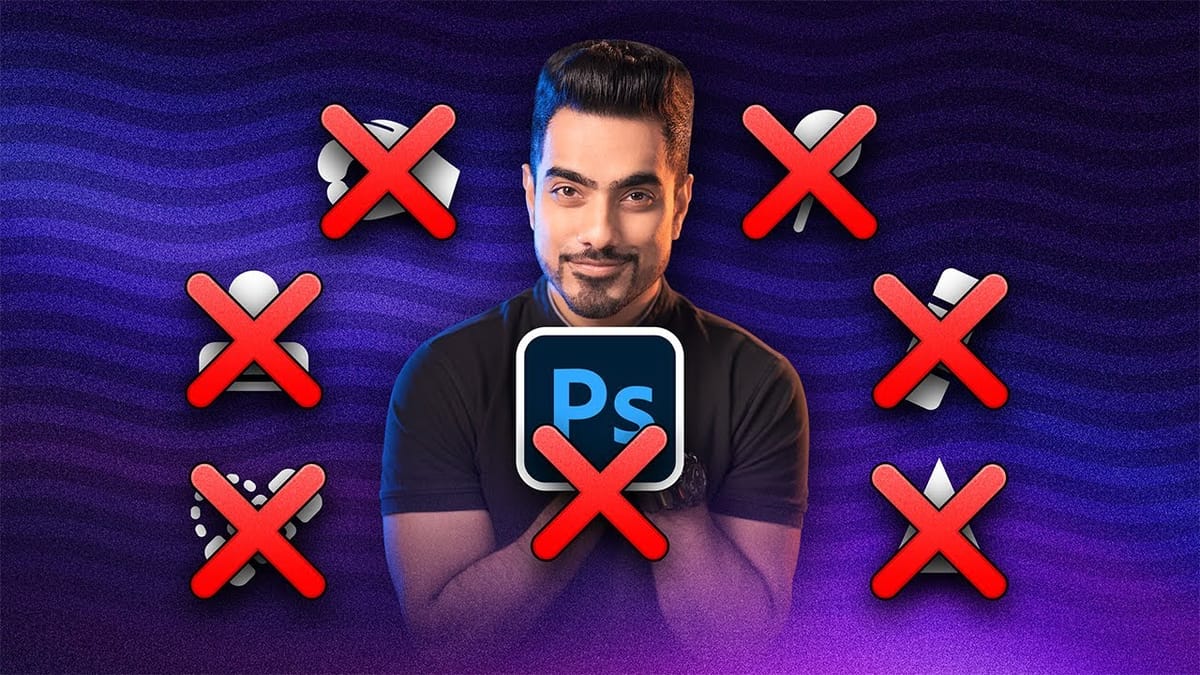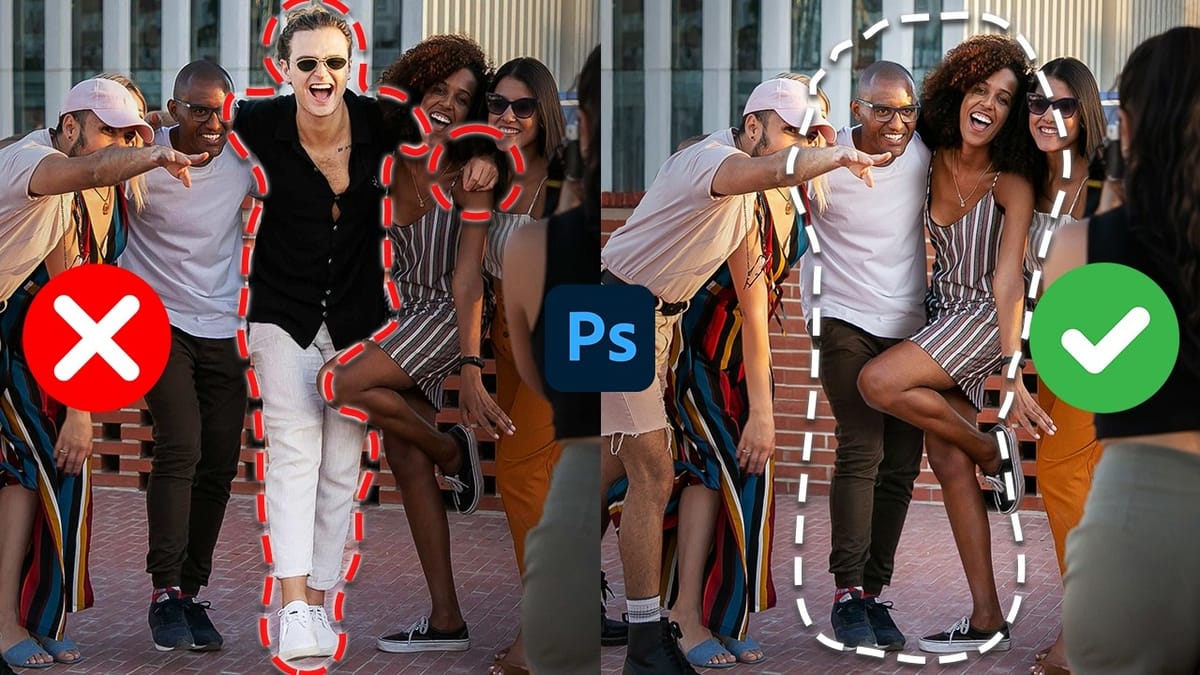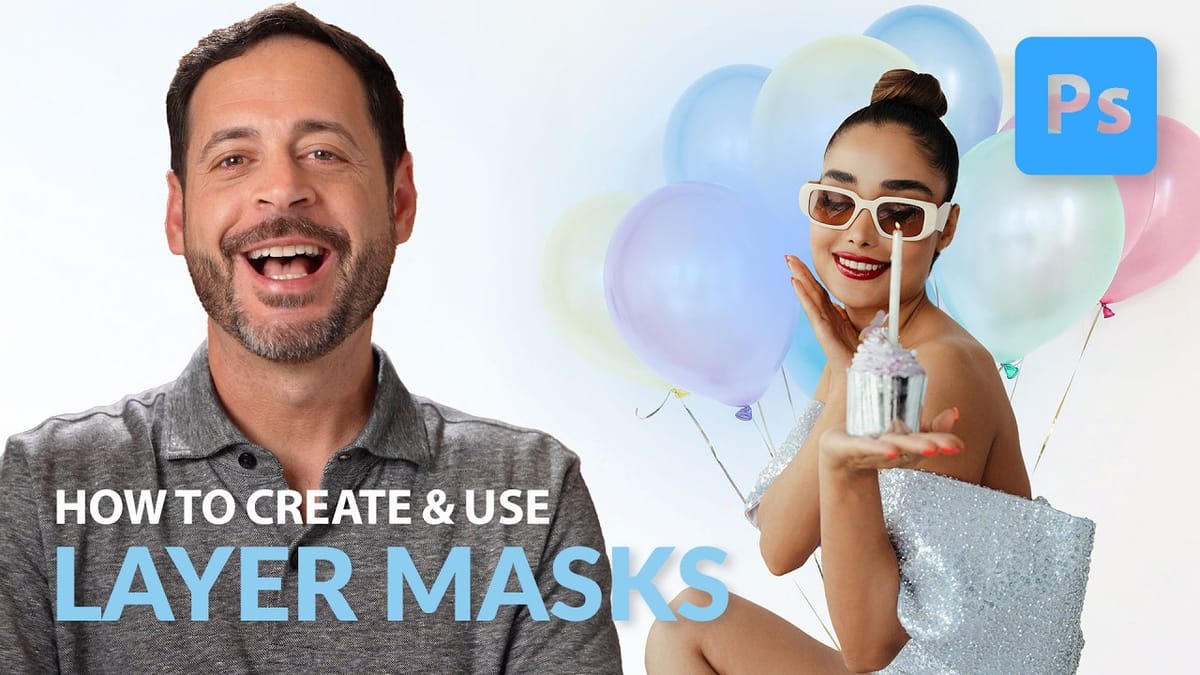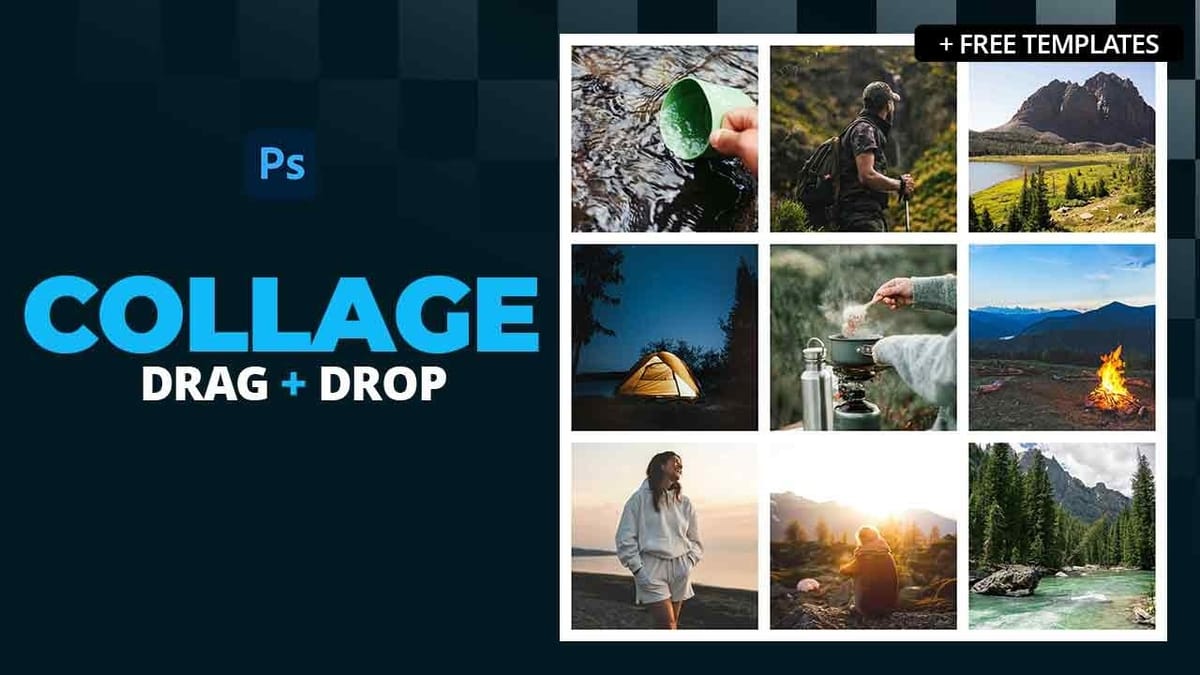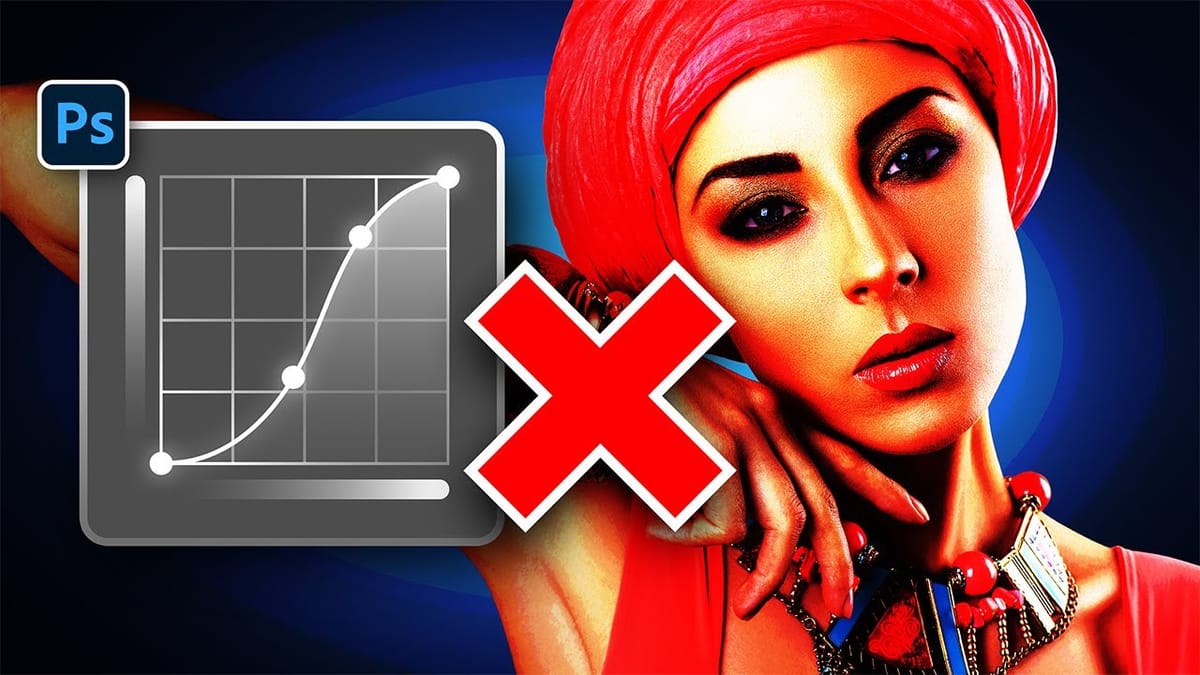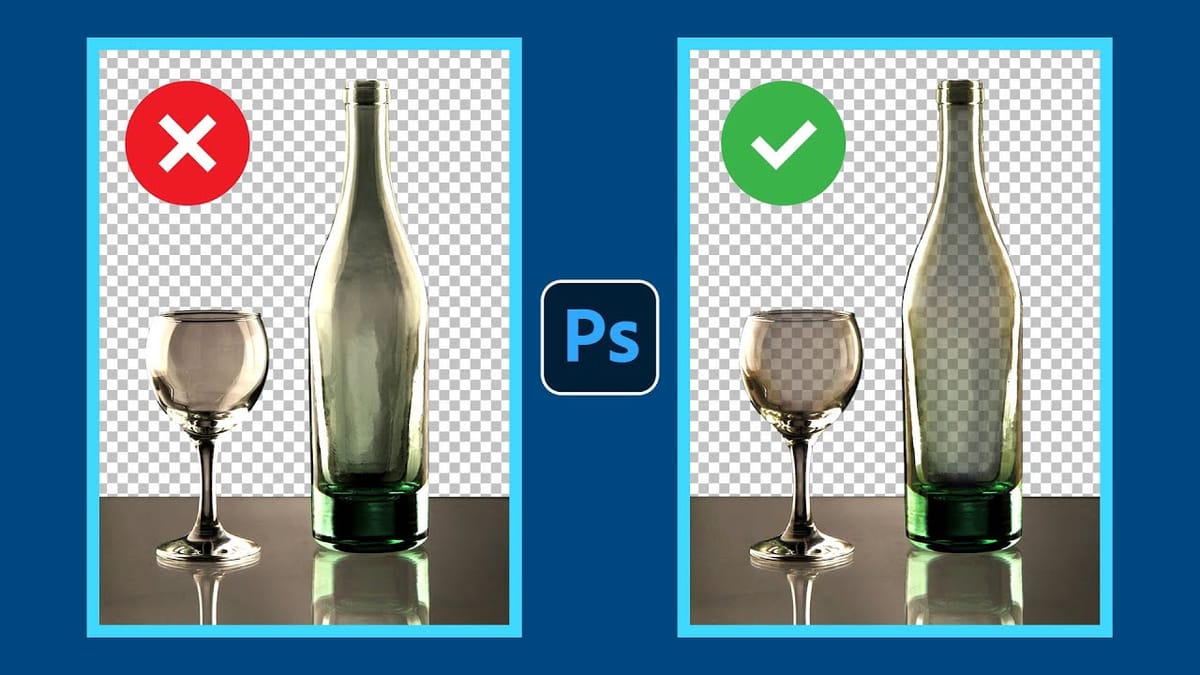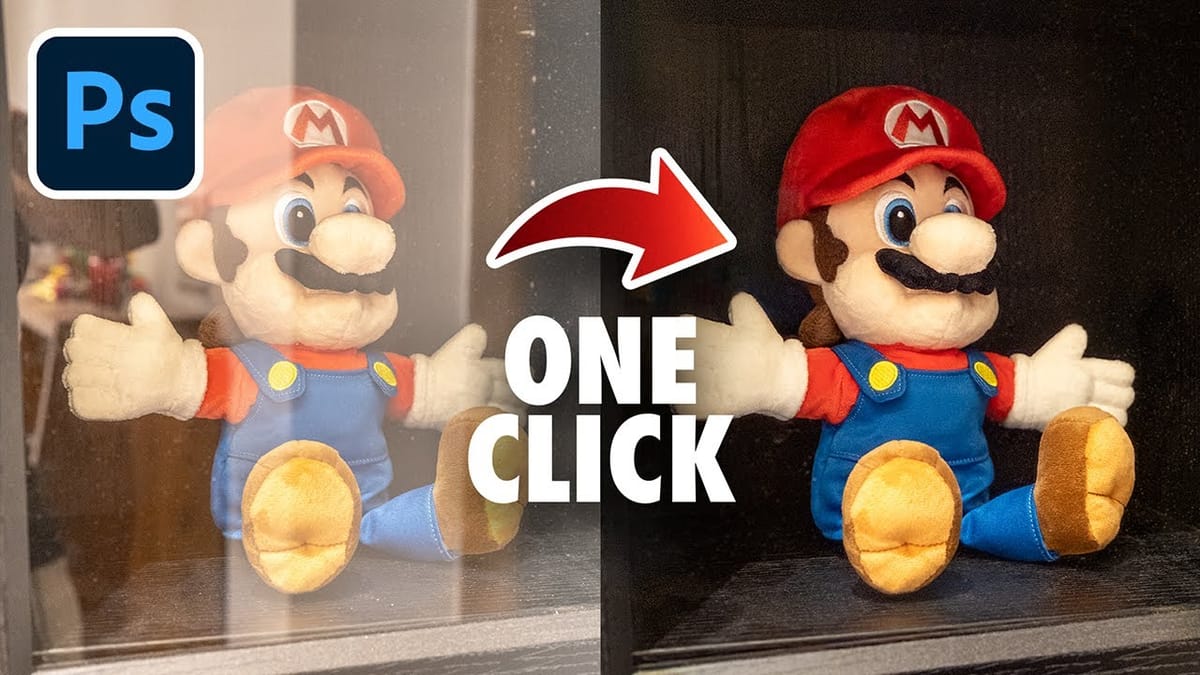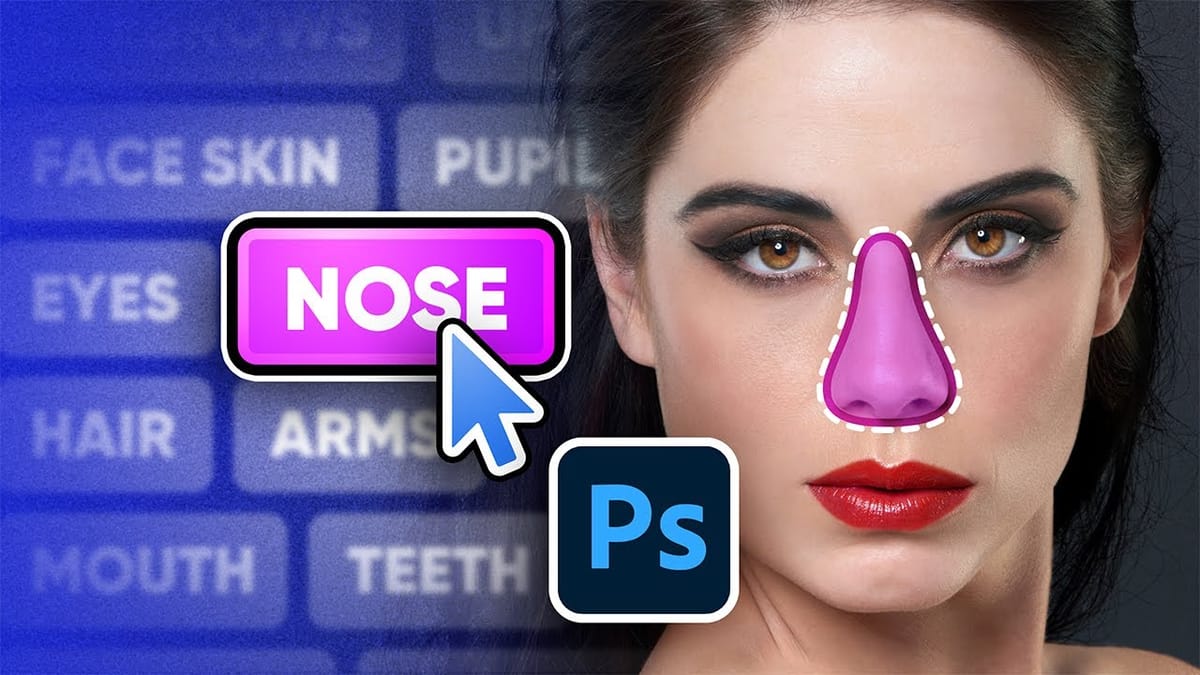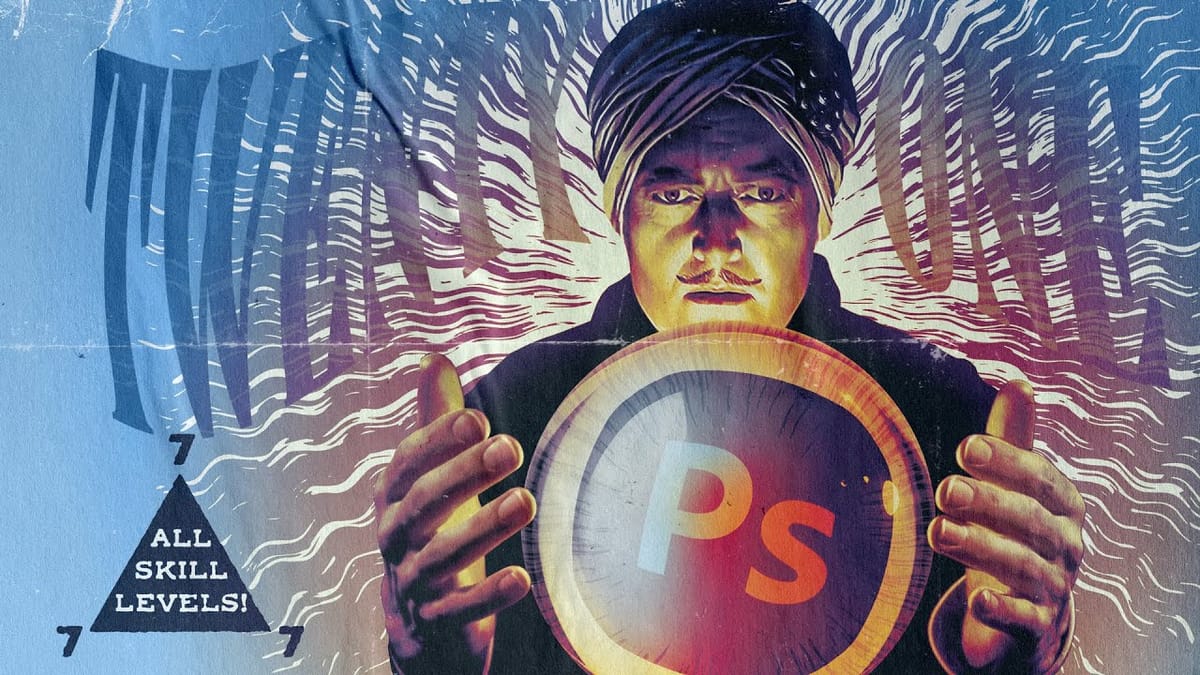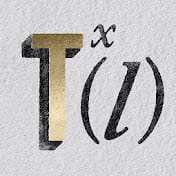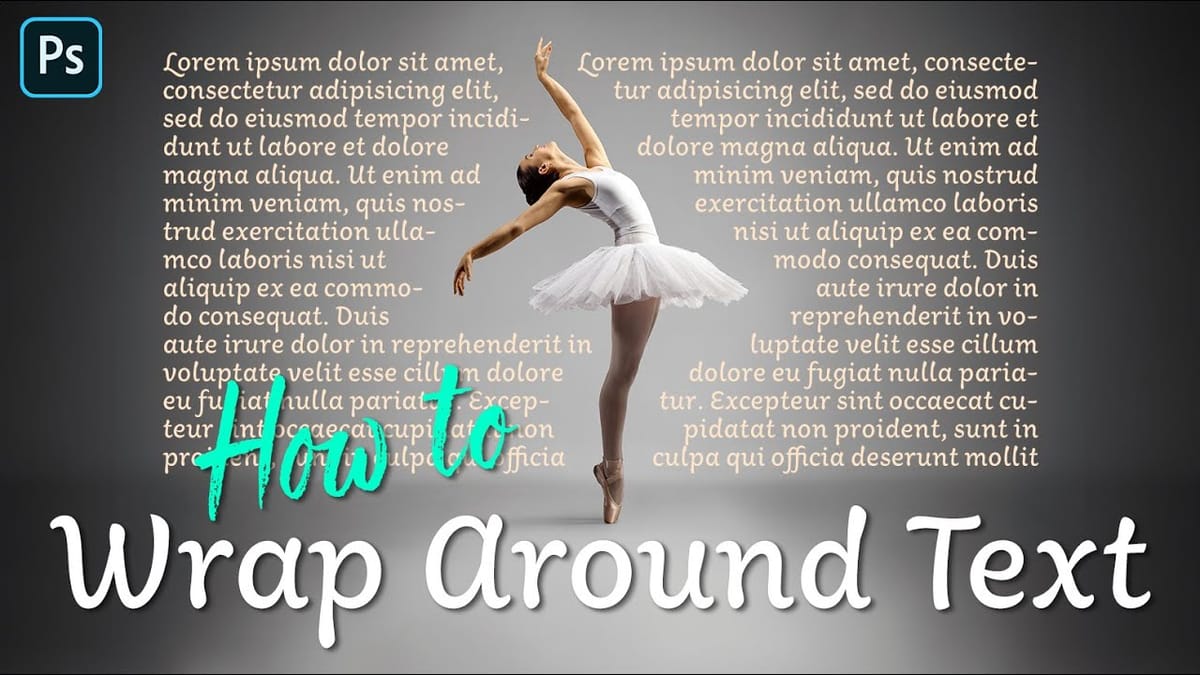The only Photohop Sharpening Tool You Need
Sharpening images in Photoshop doesn’t have to be complicated. The High Pass Filter offers a simple yet powerful way to enhance details without over-processing your photos. Unlike traditional sharpening tools, it gives you precise control over edge definition while keeping the edit non-destructive. This method works well for portraits,...