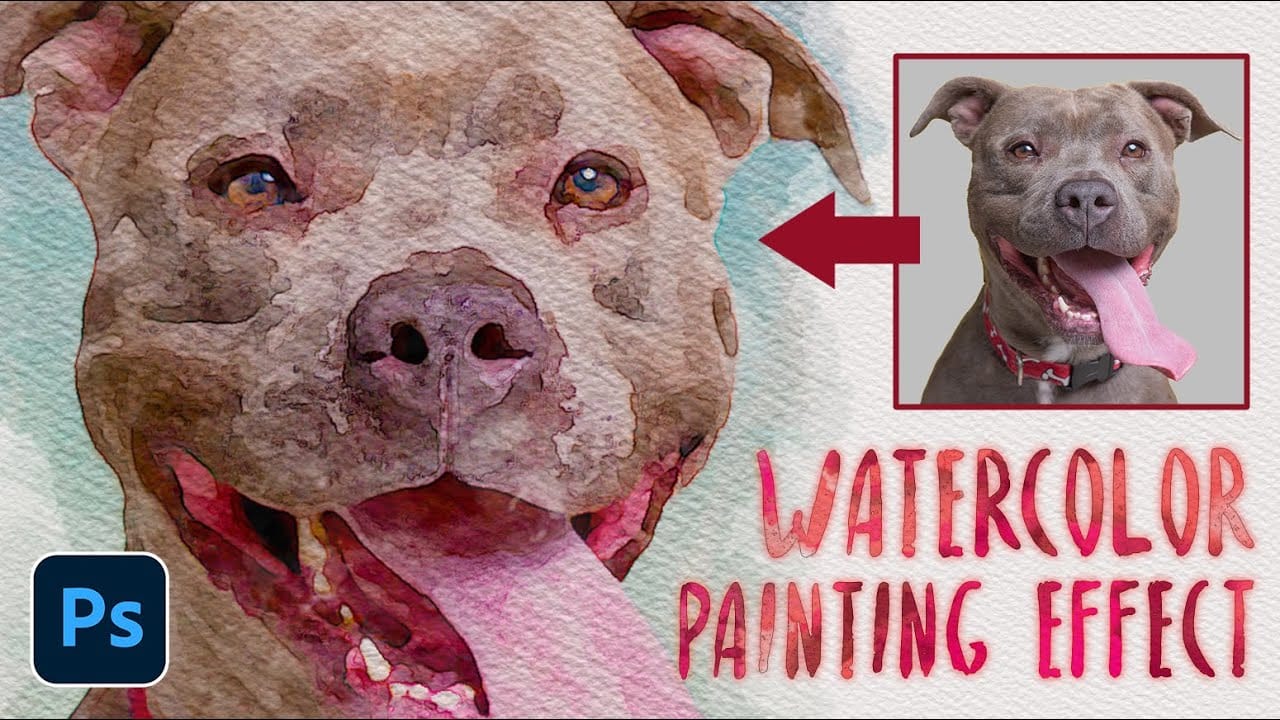Watercolor portraits blend the precision of photography with the organic beauty of hand-painted art. This technique transforms ordinary photos into flowing, artistic renderings that capture the spontaneous texture and luminous quality of traditional watercolor paintings.
The process combines multiple Photoshop filters with custom brush techniques to build depth and authentic watercolor characteristics.
Watch the Tutorial
Essential Tips for Watercolor Effects
These techniques help create convincing watercolor textures and maintain the hand-painted aesthetic:
- Apply curves adjustments with input values of 15 for shadows and 200 for highlights to establish proper tonal contrast
- Use the Filter Gallery's Watercolor effect with brush detail at 5, shadow intensity at 0, and texture at 1 for optimal base texture
- Combine duplicate watercolor textures using vertical flip and Screen blending mode to create natural paper grain
- Apply Oil Paint filter with stylization and cleanliness both set to 6.0 for painterly smoothness without losing detail
- Use High Pass sharpening at radius 8 with Overlay blending to restore fine details after filter applications
More Watercolor Effect Tutorials
Explore different approaches to creating watercolor effects in Photoshop.