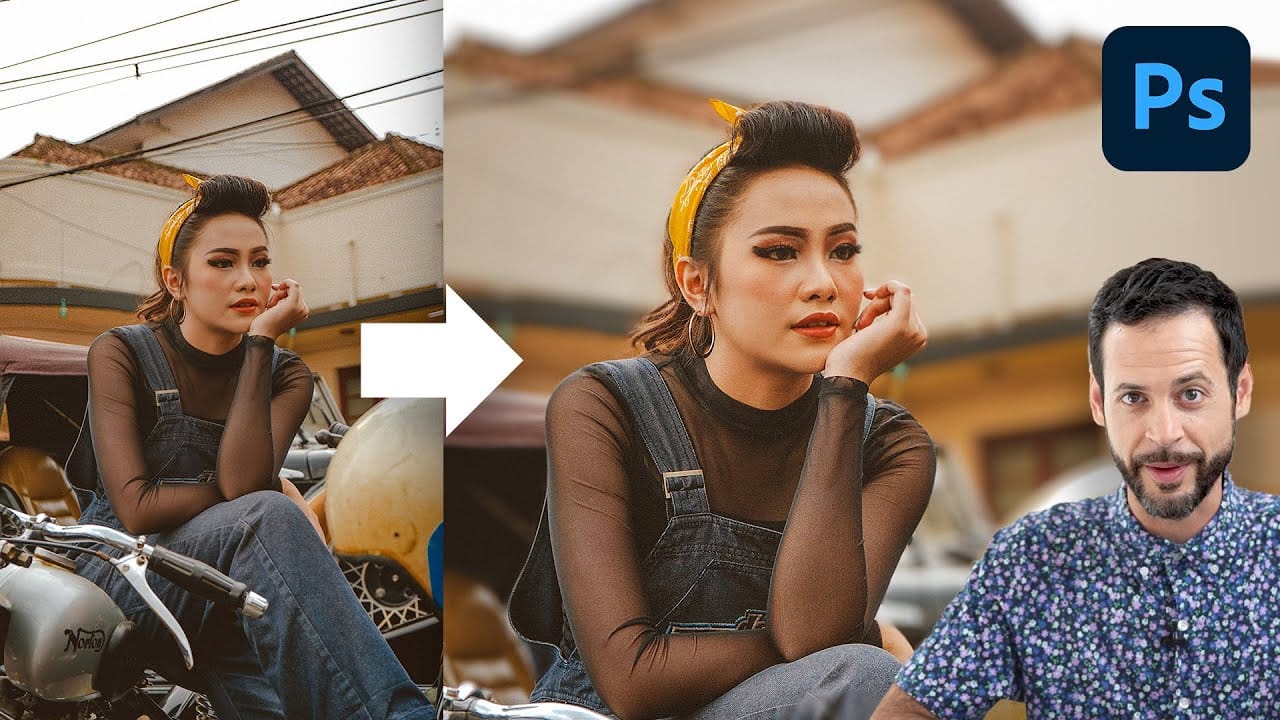Aaron Nace dives into Photoshop's new Depth Blur Neural Filter, a tool designed to simplify the process of blurring backgrounds and simulating a shallow depth of field. This tutorial covers how to use this feature to quickly achieve a soft, out-of-focus background with minimal effort.
Aaron provides a step-by-step guide on applying the Depth Blur Neural Filter, highlighting its ease of use and efficiency. He also examines the tool’s performance, discussing its strengths and any potential limitations. Additionally, Aaron offers tips for refining the blurred effect using traditional Photoshop techniques, ensuring a seamless and natural look.
This tutorial is ideal for photographers and designers seeking to enhance their images with professional-looking background blur effects.