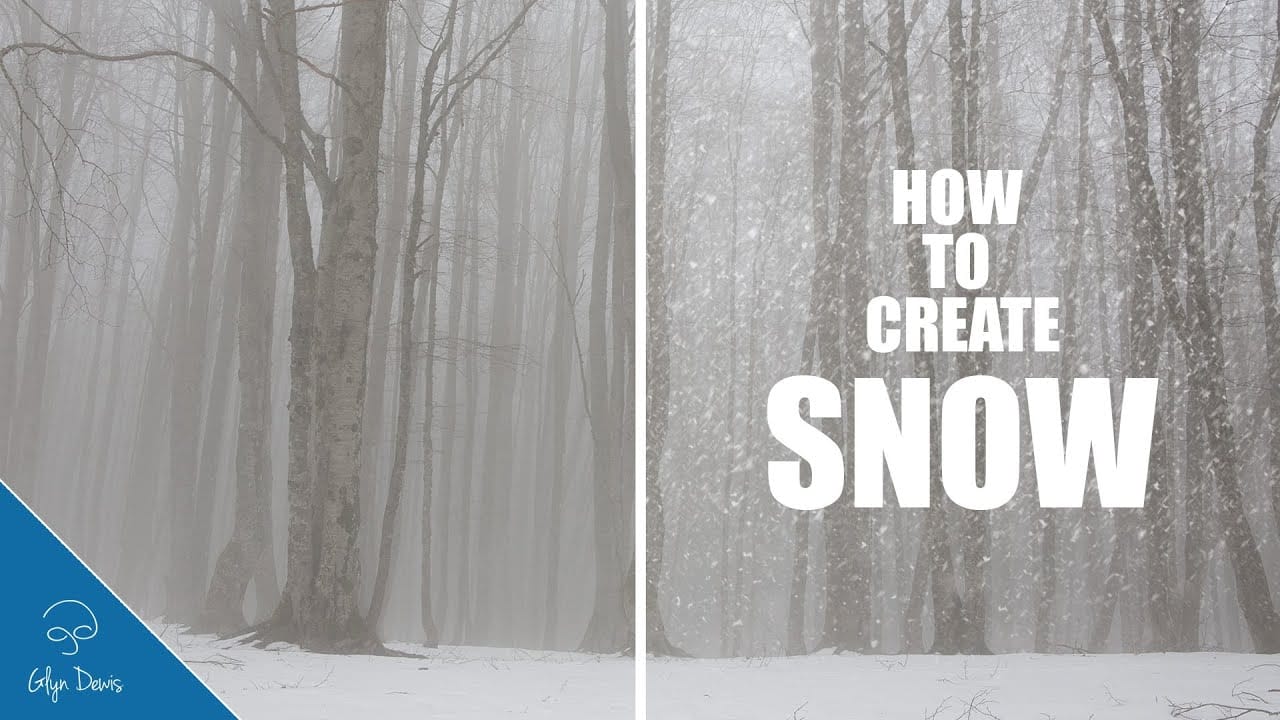Winter scenes gain magical atmosphere when snowflakes drift naturally through the frame. This video demonstrates how to build a realistic snow brush from scratch using Photoshop's noise filters and brush settings.
The technique creates multiple layers of snow at different sizes and blur levels to simulate depth, from distant background flakes to prominent foreground snowfall.
Watch the Video
Practical Tips for Creating Realistic Snow
Building convincing snowfall requires attention to depth and natural variation.
- Start with a 1000x1000 pixel document and add noise at 200 amount with Gaussian distribution and monochromatic checked
- Use the Glowing Edges filter in the Stylize folder to create random snowflake shapes from the noise pattern
- Set brush spacing to 50%, angle jitter to 100%, and scattering to 50% to avoid repetitive patterns
- Create depth by painting multiple layers with increasing brush sizes (200px for background, 500px, 800px, up to 1100px for foreground)
- Apply motion blur with varying angles and distances to simulate natural snowfall movement rather than straight-down motion
More Tutorials about Snow Effects
Explore additional techniques for creating winter atmospheres and snow effects.