Adding realistic dust clouds to car photos can transform static images into dynamic scenes that suggest motion and atmosphere. This technique uses cloud brush presets and layering methods to build convincing dust effects without complex particle systems or advanced compositing.
The approach works by layering different cloud brushes with varying opacities, then using masks and dodge-and-burn techniques to integrate the dust naturally with the vehicle and road surface.
Watch the Video
Video by Retutpro - Photography & Photoshop Tutorials. Any links or downloads mentioned by the creator are available only on YouTube
Practical Tips
These key techniques will help you create convincing dust effects that integrate naturally with your automotive photography.
- Start with white dust brushes for the base layer, then add colored layers sampled from the road surface for realism
- Group your dust layers and use layer masks to fade the effect gradually, especially in the foreground areas
- Duplicate and rotate brush strokes to build density, but vary the opacity to avoid repetitive patterns
- Add a dodge-and-burn layer underneath the dust to enhance wheel lighting and create dimensional contrast
- Keep brush opacity around 8-10% for dodge-and-burn work, building up the effect with multiple taps rather than strokes
Related Articles and Tutorials
Explore more techniques for enhancing automotive photography and creating realistic atmospheric effects.
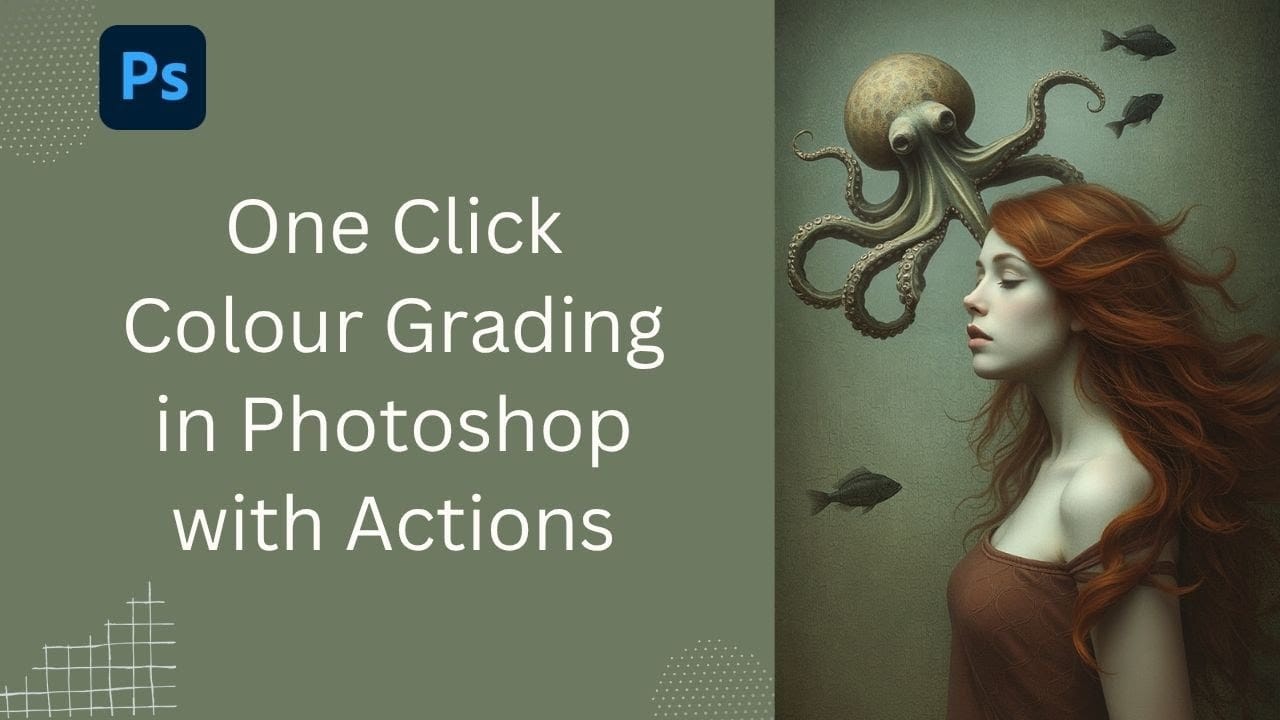
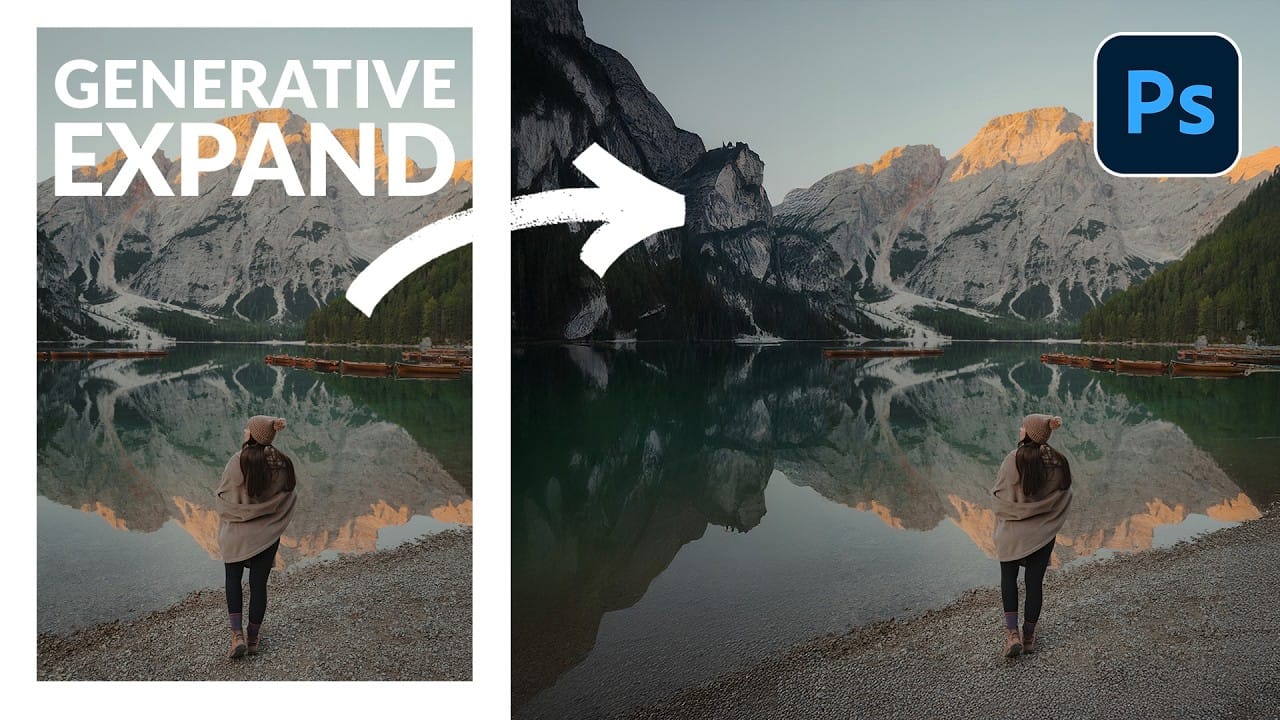

















Member discussion