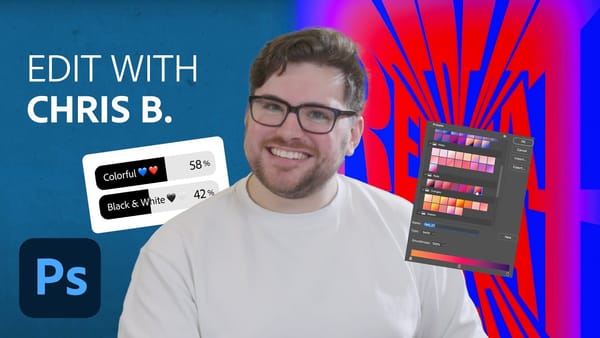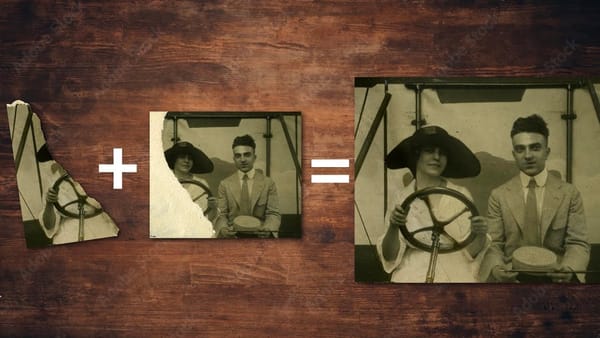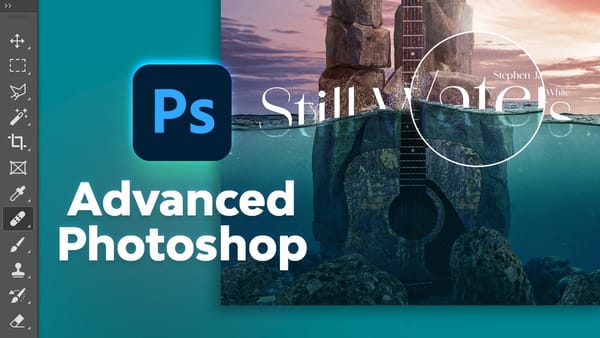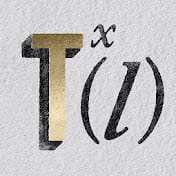In this tutorial, you will discover how to add cutout text on a transparent text area to an image using Photoshop. This technique is particularly useful for images that are too busy, making regular text hard to read.
You will start by selecting your image to work with, ensuring it has the right elements for your design. Then, you will create a text box and adjust its transparency. This allows the text to stand out without overwhelming the image.
The tutorial guides you step by step, making it easy to follow along even if you are not a Photoshop expert. By the end, you’ll have a visually appealing image that clearly communicates your message while maintaining its graphic integrity.