Achieving flawless cutouts and seamless composites in Photoshop often depends on one crucial element: clean mask edges. Rough fringes, jagged lines, or semi-transparent halos can instantly undermine the realism of any image. This video demonstrates powerful techniques to transform your selections from good to truly professional.
It provides five actionable tips, allowing you to meticulously refine and perfect your mask edges, ensuring your subjects blend effortlessly into any new background without tell-tale signs of editing.
Watch the Full Tutorial
Why Clean Mask Edges are Essential for Professional Results
The quality of mask edges significantly impacts the realism and professionalism of any composite image. Even with advanced selection tools, initial cutouts often leave behind subtle imperfections like color fringing, rough pixels, or semi-transparent halos. These seemingly minor flaws can draw the viewer's eye away from the main subject, making the image appear noticeably artificial. A crisp, clean edge ensures that the subject integrates seamlessly into its new environment, maintaining visual believability.
Professional retouchers understand that achieving a perfect mask is an iterative process, involving not just the initial selection but also meticulous refinement. This attention to detail transforms a basic cutout into an indistinguishable part of a new scene. It is about creating an illusion where the viewer perceives a single, coherent image rather than disparate elements hastily combined.
Effective mask refinement relies on understanding how light and color interact at the boundaries of objects. When dealing with fine hair, complex textures, or subtle gradients, the goal is always to achieve a transition that mimics natural observation. This level of precision is what separates amateur work from polished, high-end composites.
Practical Tips for Refining Mask Edges
- Visualize transparency by adding a temporary stroke effect to your mask, making it easier to identify and paint away subtle imperfections.
- Eliminate color fringing around your subject by utilizing the Decontaminate Colors option within the Properties panel for cleaner cutouts.
- Achieve seamless blending by expanding your selection by one pixel, then feathering it by one pixel, and carefully painting on the mask while hiding the selection.
- Refine rough edges by applying a small amount of Gaussian Blur to the mask, then using the Levels adjustment to choke the mask inward.
- Clean up scattered bits and semi-transparent areas on a mask by applying a subtle Gaussian Blur, then using Levels to aggressively boost the blacks and whites.
More Tutorials about Photoshop Masking
Explore additional resources to deepen your understanding of masking and other essential Photoshop techniques.


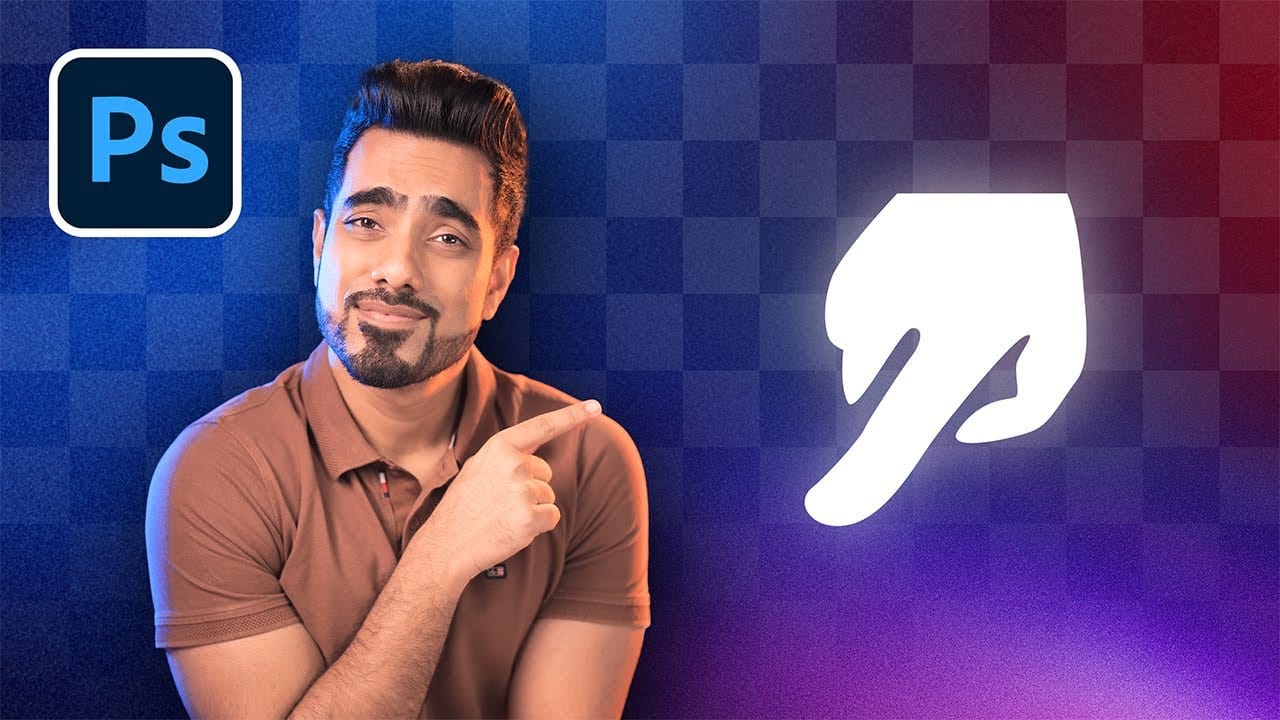















Member discussion