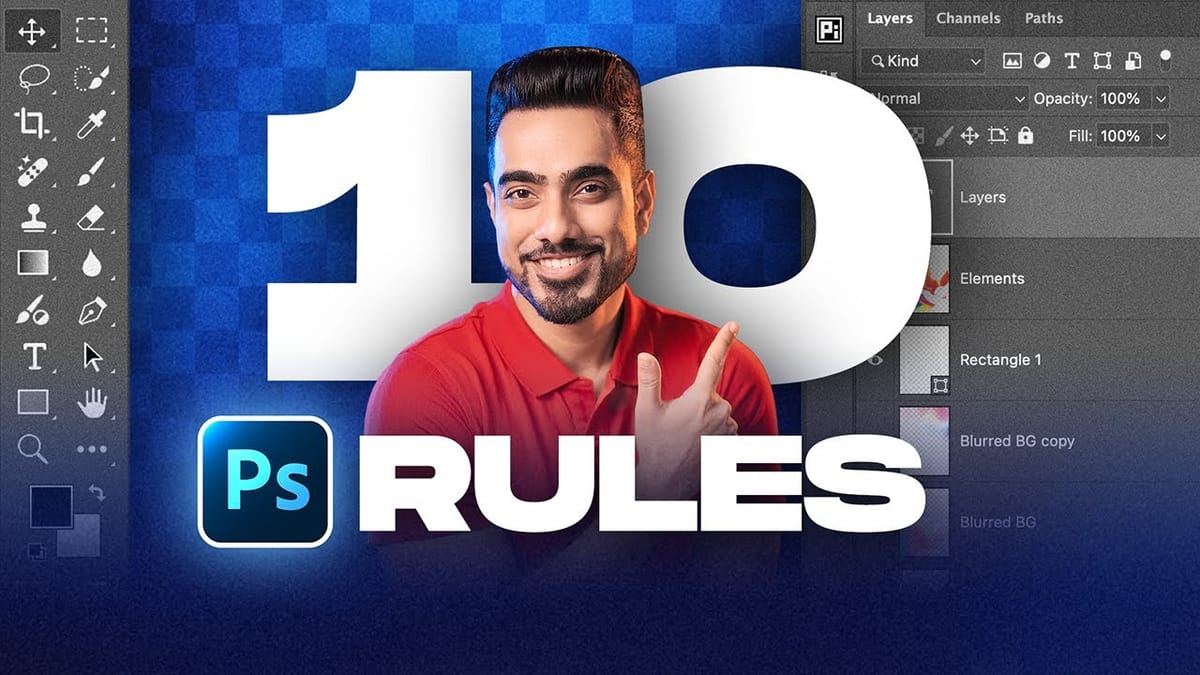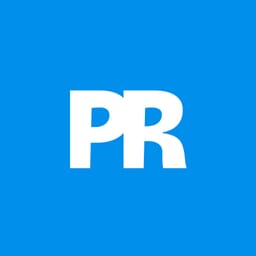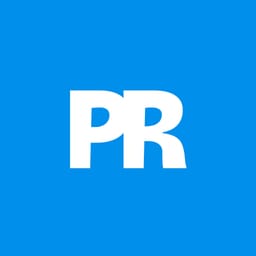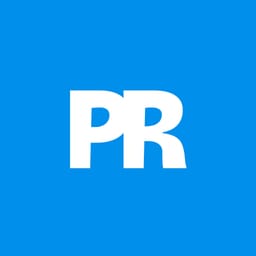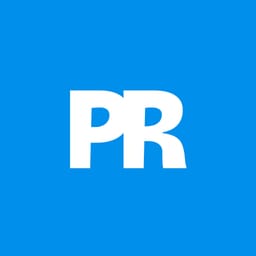We all love to laugh at other people's mistakes, especially while looking at those hilarious Photoshop Fails. But when are you going to fix your own mistakes?
Even those so-called experts make mistakes sometimes. So, before you call yourself a Photoshop master, see if you make any of these amateur mistakes when using Photoshop.
1) Forgetting To Use History Snapshots
The History window is one of the best features in Photoshop that allow you to turn back time whenever you mess up an image. Although, it's not easy to go back to a specific time when you can't remember where you went wrong. And, worst of all, Photoshop has its limits for recording history.
But, it won't be an issue if you create Snapshots. Whenever you make a sensitive edit on an image, it's wise to create a Snapshot before making any further improvements. This will allow you to quickly restore your photo to an earlier point in time.
With the new cloud document features, your version history is also automatically saved to the cloud, giving you an additional safety net for your work.
Video by Design Dummy. Any links or downloads mentioned by the creator are available only on YouTube
2) Not Using Adjustment Layers
Most people find it easier to just use the main menu to adjust the brightness/contrast and hue/saturation of an image. This mistake not only makes your changes irreversible but also damages the image.
Why not create an Adjustment Layer instead?
With Adjustment Layers, you can apply adjustments to the whole image or specific layers and edit to change it at any time you want. Photoshop now offers enhanced adjustment layers with better real-time previews and AI-assisted recommendations for optimal settings based on your image content.
Video by Phlearn. Any links or downloads mentioned by the creator are available only on YouTube
3) Not Using Actions (And Missing Out on AI Automation)
Imagine you have 100 images that need the same simple color balance and a level adjustment. How would you go around doing that? Would you spend your entire day performing the edits on all 100 images one by one?
You won't be doing that if you knew how to use Actions. This awesome feature allows you to record each adjustment you make to be used at a later time.
For example, let's say you've recreated a cool cinematic look on Photoshop. Now, you can record each step of this filter so you can instantly apply this filter to other photos.
Beyond traditional Actions, Photoshop's new AI-powered Actions panel (available in Photoshop Beta) revolutionizes batch processing by allowing you to search using natural language prompts like "make it pop" or "remove haze."
The panel intelligently analyzes your images and suggests relevant actions, plus you can selectively apply effects to just the subject or background - making complex edits faster and more intuitive than ever before.
Video by PiXimperfect. Any links or downloads mentioned by the creator are available only on YouTube
4) Resizing Layers (Instead of Smart Objects)
Don't resize layers, resize Smart Objects!
Directly resizing layers is a mistake that you need to fix immediately. When you resize layers using the free transform, it dramatically reduces the quality of the image.
Next time, convert the layer to a Smart Object before resizing. It will preserve the quality of the image while you go crazy with the free transform tool. Photoshop 2024+ now includes enhanced Smart Object handling with better performance and the ability to embed 3D models as Smart Objects for non-destructive 3D editing.
Video by Phlearn. Any links or downloads mentioned by the creator are available only on YouTube
5) Still Using Outdated Selection Methods
While the Pen tool remains excellent for precise vector selections, you're making a huge mistake if you're not leveraging Photoshop's revolutionary AI-powered selection tools:
- Select Subject: Now powered by cloud processing, this tool can automatically detect and select the main subject in your image with stunning accuracy
- Object Selection Tool: Completely redesigned with AI capabilities, it can intelligently select multiple objects individually with professional-grade precision
- Select and Mask: Enhanced with AI edge detection that handles complex selections like hair and fur better than ever before
These AI tools have largely replaced the need for manual lasso selections in most scenarios. The Pen tool is still valuable for creating custom shapes and ultra-precise vector paths, but for photo editing, AI selection tools are now the professional standard.
Video by Phlearn. Any links or downloads mentioned by the creator are available only on YouTube
6) Trying To Create Complex Designs Using Vector Graphics
Photoshop is a great app with limitless possibilities, but that doesn't mean you can do everything with it. Yes, Photoshop does come with tools that allow you to create vector shapes and graphics, but professionals never use them unless it is for a logo, an icon or some basic shapes.
If you need to create complex vector graphics, learn how to use Adobe Illustrator. Or, you can avoid all that by downloading professionally designed vector graphics off a marketplace and save hours of your precious time.
Photoshop's vector capabilities have improved significantly with better Shape tools and the ability to import and work with Illustrator files more seamlessly, but Illustrator remains the go-to for complex vector work.
7) Ignoring AI-Powered Content Creation Tools
One of the biggest mistakes modern Photoshop users make is not leveraging the game-changing AI features:
- Generative Fill: Instead of spending hours manually removing objects or extending backgrounds, use AI to intelligently fill selected areas with contextually appropriate content
- Generative Expand: Extend your canvas in any direction and let AI create seamless background extensions
- AI Background Removal: Automatically remove backgrounds with precision that rivals manual masking
These tools can save hours of work and achieve results that would have taken professional retouchers significant time to accomplish manually.
Video by The Phlog Photography. Any links or downloads mentioned by the creator are available only on YouTube
8) Changing Color Mode To Make B&W Images
Changing the color mode of an image to Grayscale will turn any image into a black and white image, but after going grayscale, you also lose the ability to enhance your photo.
So, instead, use the Black And White Adjustment Layer to convert your images into B&W while adjusting the Reds, Yellows, and Greens to achieve the best B&W effect possible.
Video by PiXimperfect. Any links or downloads mentioned by the creator are available only on YouTube
9) Not Using Layer Groups
It's easy to get lost in a large pile of layers when you're editing an image. At one point you are copy-pasting dozens of objects and the next you're trying to figure out which one's which.
It's best to organize your work when working on those large projects. Always rename layers and create Layer Groups to easily arrange the layers in the right place.
This is an important habit you need to develop early on that will come in handy when you're working for someone else and have to pass on your PSD files to another designer. Use color-coded layer groups and the improved search functionality in the Layers panel to navigate complex documents more efficiently.
Video by Adobe. Any links or downloads mentioned by the creator are available only on YouTube
10) Forgetting To Customize Preferences (And Missing Performance Boosts)
Does Photoshop get laggy while editing high-resolution images? Maybe you should increase the amount of RAM Photoshop is allowed to use.
You can do this, and more, by going over to Edit > Preferences. From here, you can change the amount of RAM Photoshop uses and do so much more like changing the colors for your guides, grids, and select options to zoom with your mouse scroll wheel.
Modern Photoshop includes GPU acceleration for many more tools, improved handling of large files, and better memory management. Make sure to enable GPU acceleration in preferences and consider using the new cloud processing options for AI features if you have a stable internet connection.
Video by PiXimperfect. Any links or downloads mentioned by the creator are available only on YouTube
Bonus Mistake #1: Excessive Retouching (Still Relevant!)
Much like every other aspect in this world, there's a limit to how far you should go to enhance a photo. Because, sometimes, the harder you try to make it look good it will only end up worse. Those highly retouched selfies and profile pictures on social media are perfect examples.
Of course, people will Like any of those retouched photos as long as there's a pretty girl in it, but when it comes to professional designs, you're not allowed to make the same mistakes. So, learn to know your limits!
With AI tools making it easier than ever to make dramatic changes to images, this advice is more important than ever. Just because you can use Generative Fill to completely transform an image doesn't mean you should.
Bonus Mistake #2: Not Testing Photoshop Beta Features
One of the biggest mistakes Photoshop users make in 2025 is sticking only to the main version and missing out on groundbreaking features that are already available in Photoshop Beta.
Many of the AI-powered tools we've discussed—like the intelligent Actions panel with natural language search, enhanced Generative Fill capabilities, and improved selection tools—often debut in Beta months before reaching the main version.
Installing Photoshop Beta is simple: open your Creative Cloud desktop app, click "Beta apps" at the top, and install Photoshop Beta alongside your regular version. You can run both simultaneously without any conflicts.
Beta features aren't just experimental gimmicks—they're often production-ready tools that can give you a significant competitive advantage. While your competitors wait for the official release, you're already mastering the next generation of Photoshop capabilities.
Video by PANTER. Any links or downloads mentioned by the creator are available only on YouTube
The Bottom Line
Making mistakes is a great way of learning. But, an even better way is to learn how to avoid them. If you follow this article, you'll certainly be able to avoid many Photoshop embarrassments in the future—and take advantage of the incredible AI-powered tools that make professional-quality editing more accessible than ever before.
Related Articles and Tutorials about Photoshop Mastery
Explore more essential Photoshop techniques and professional workflow tips.