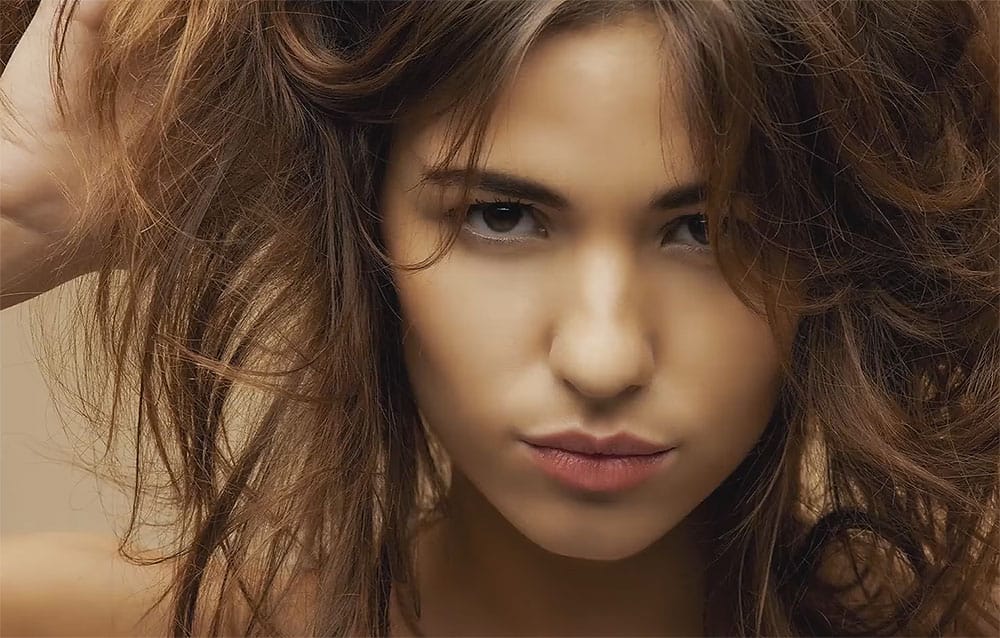Digital photography offers endless possibilities for transforming ordinary images into captivating visual stories. Sometimes, a photograph needs a touch of artistry to convey a specific mood or emotion, such as a romantic or dreamy atmosphere.
This tutorial explores techniques to imbue your photographs with a dreamy, romantic ambiance, perfect for portraits or personal memories. You will learn how to apply color adjustments, add soft light, incorporate bokeh effects, and personalize your images with custom text.
Watch the Full Tutorial
Understanding the Elements of Romantic Photo Enhancement
Achieving a romantic aesthetic in photography often relies on manipulating light and color to evoke specific emotions. Key elements include soft, diffused lighting, warm color palettes, and a gentle blurring of backgrounds to draw focus to the subject. These visual cues collectively contribute to a sense of intimacy and warmth within the image.
In Photoshop, tools such as Gradient Maps and Levels adjustments are instrumental in shaping these visual characteristics. A gradient map can infuse an image with a custom color overlay, while levels control the tonal range, allowing for subtle enhancements to highlights and shadows. These adjustments can transform the overall mood of a photograph by shifting its color temperature and contrast.
The addition of elements like bokeh lights further contributes to this dreamy atmosphere, creating luminous, out-of-focus highlights that mimic natural lens effects. These combined techniques transform standard photos into compositions that convey warmth, intimacy, and a sense of timeless beauty.
Practical Tips for Romantic Photo Effects
- Utilize a Gradient Map with Screen blend mode to introduce a soft, color-shifted overlay, enhancing the overall mood.
- Adjust Levels by slightly darkening blacks and lightening midtones to refine contrast and brighten the image selectively.
- Add a warm, soft light source using a large, soft brush on a new layer set to Screen blend mode, strategically placed near your subject.
- Incorporate Bokeh lights by pasting them onto your document and setting their blend mode to Screen, adding luminous depth.
- Apply an Outer Glow effect to text, using a white color and Screen blend mode, to make it stand out against the romantic background.
More Tutorials about Romantic Photo Effects
Explore additional resources to deepen your understanding of photo manipulation and creative editing techniques.