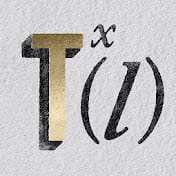In this tutorial by Marty Geller from Blue Lightning TV, you'll learn how to transform the material of a statue or object in Adobe Photoshop. Marty demonstrates how to use various tools and techniques to change the texture and appearance of your subject.
The tutorial covers creating a displacement map to conform new material to the contours of the subject, and adding textures that integrate seamlessly with the object's surface. The process is designed to provide a realistic and professional finish to your images, making it perfect for artists looking to add a unique touch to their work.
Marty’s clear instructions and attention to detail make this tutorial accessible and effective for Photoshop users of all levels.
Thanks for Reading — Want More Like This?
Subscribe to the Photoshop Roadmap newsletter for more expert tutorials and insights delivered directly to your inbox.