This tutorial teaches you how to create vintage film noir movie titles in Adobe Photoshop. You'll use Photoshop's 3D features to extrude text, apply textures, and set up lighting, replicating the stark, dramatic aesthetic of 1940s-1950s crime dramas to craft distinctive custom opening titles.
Watch the Tutorial
Video by Blue Lightning. Any links or downloads mentioned by the creator are available only on YouTube
Practical Tips for Vintage Title Design
- Choose a classic typeface like Montgomery for an authentic vintage feel and ensure correct installation for best results.
- Desaturate background textures using
Ctrl+Shift+U(PC) orCommand+Shift+U(Mac) to remove all color, aligning with the black and white aesthetic. - Utilize Photoshop's 3D features to extrude text and merge 3D layers, creating depth and a cohesive scene.
- Experiment with 3D modes—rotate, roll, drag, slide, and scale—to position your text and lighting effectively, particularly with spotlights.
- Apply a grain filter from the Filter Gallery to simulate the classic graininess of old film, enhancing the vintage appearance.
Related Articles and Tutorials about Film Noir Design
Explore additional resources to deepen your understanding and expand your skills in creating compelling vintage and film noir-inspired designs.
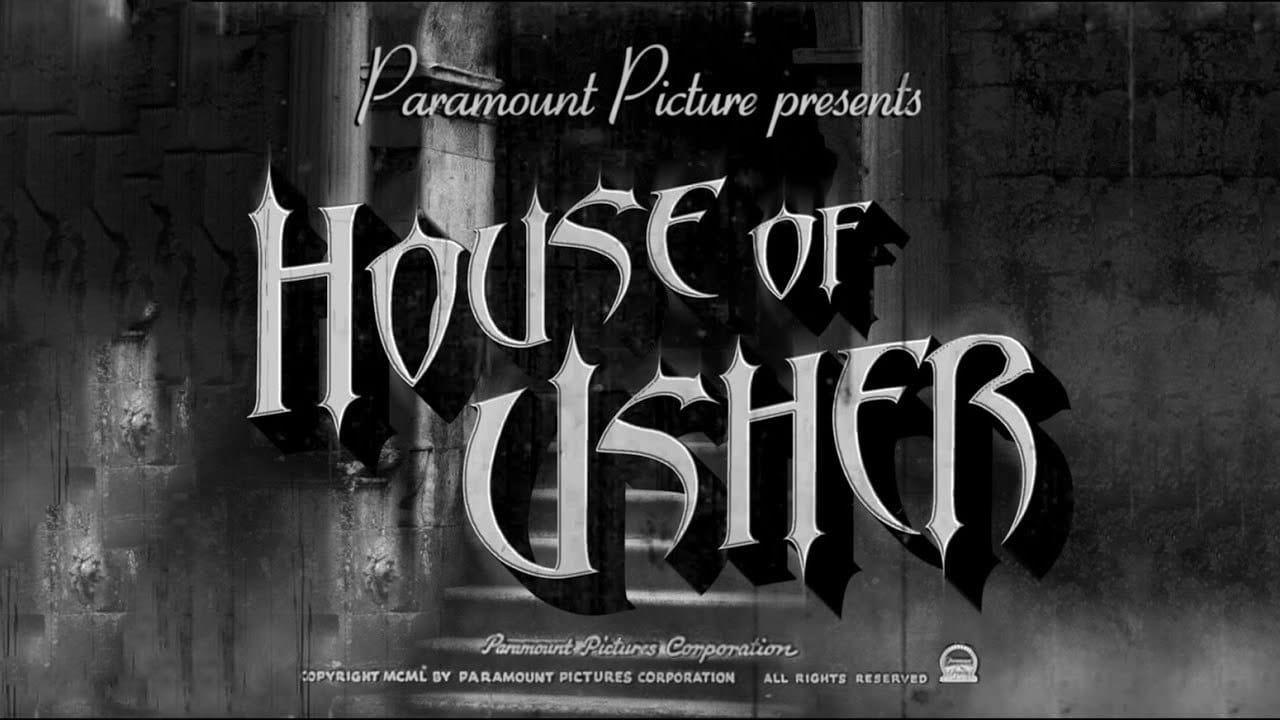





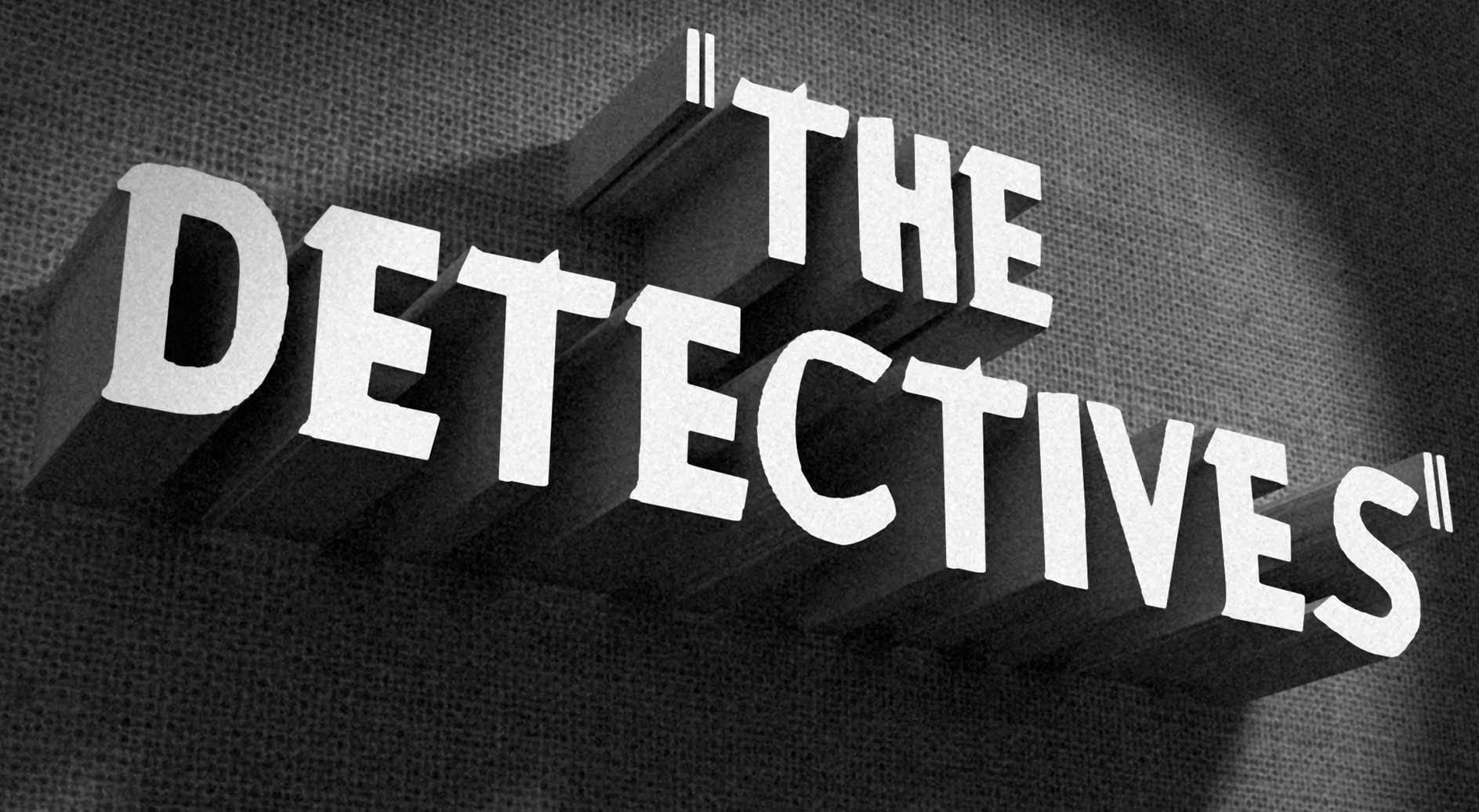









Member discussion