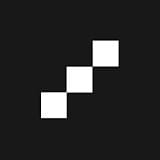Photographer and workshop leader Joe Reardon offers an in-depth session on using Topaz plugins with luminosity masking in Photoshop. In this session, Reardon will demonstrate his creative workflow and how he interprets the captured light in a photograph.
Luminosity masks are a powerful tool for photographers looking to enhance their images. By selectively adjusting the brightness and contrast of specific areas, photographers can draw the viewer's eye to the most important elements of the frame. Reardon will guide participants through the process of creating and applying luminosity masks, as well as share his techniques for using Topaz plugins to further refine and stylize the final image.
Whether you're a seasoned Photoshop user or just starting to explore advanced editing techniques, this session with Joe Reardon promises to be informative and inspiring.