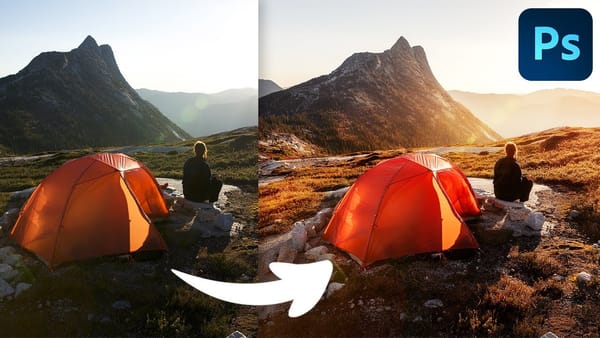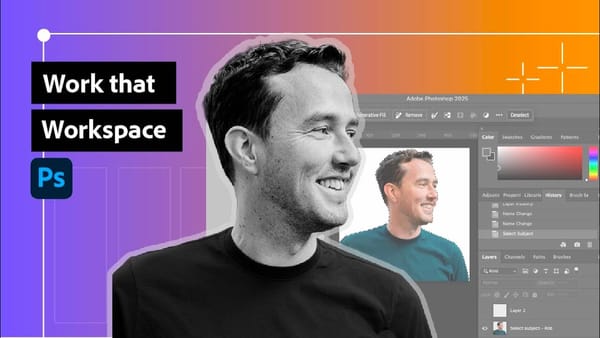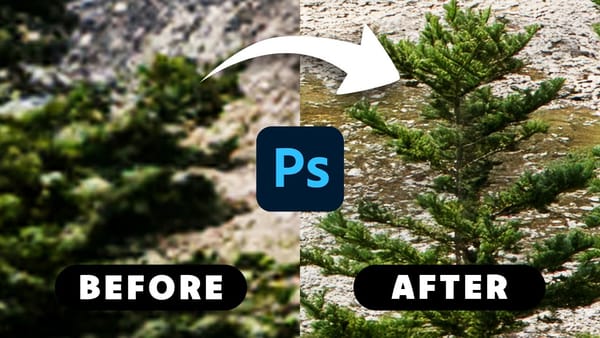In this tutorial, you will explore three different methods to achieve a vignette effect in Photoshop. This effect is a great way to draw attention to the center of your image by subtly darkening the corners. It can enhance your photography by directing the viewer's gaze exactly where you want it.
The first method involves using the Lens Correction tool, which provides a straightforward approach to creating that classic vignette look. The second method utilizes layer masks, allowing for more precise adjustments and control over the effect. Finally, you will learn how to use selections to create a vignette, offering yet another way to highlight your main subject.
By the end of the video, you will have the skills to apply these techniques easily and effectively in your own projects.