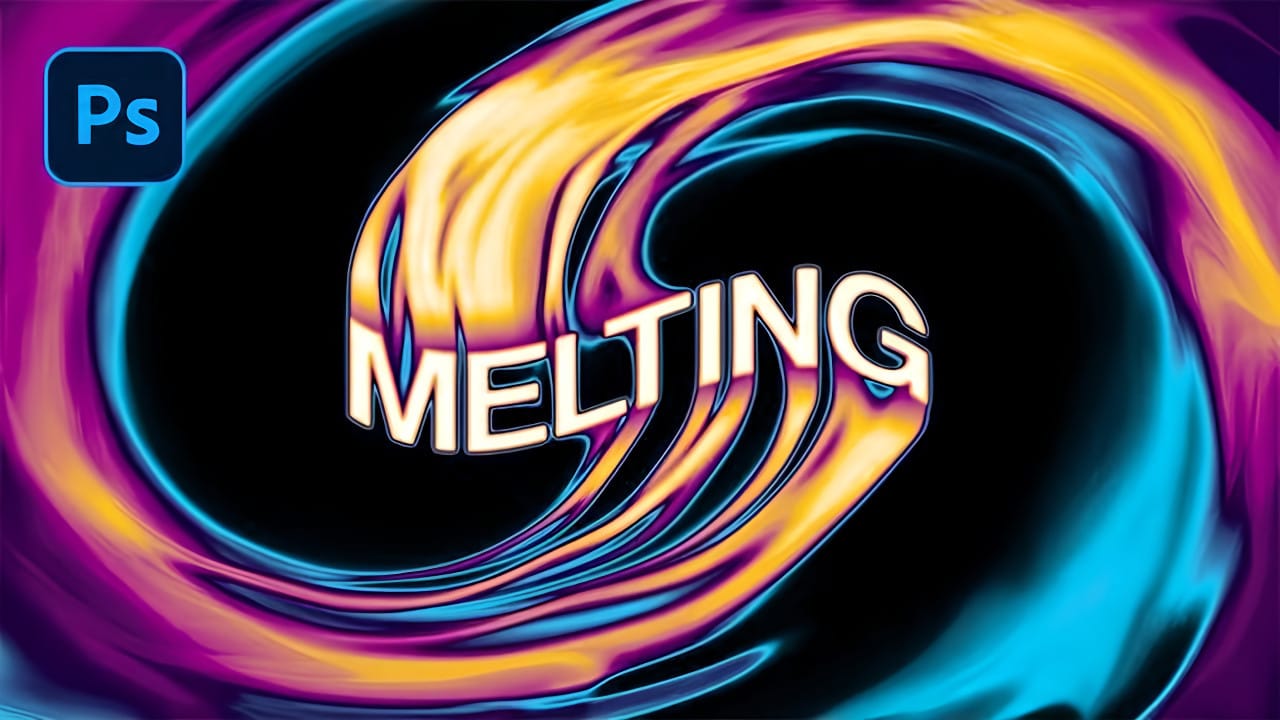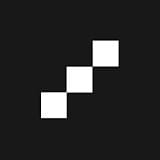Digital charcoal and pastel effects bring authentic artistic texture to your photos with just a few clicks. Topaz Impression offers preset categories dedicated to these classic drawing techniques, from rough hand-drawn charcoal to soft, smudged pastels.
This tutorial demonstrates how to achieve professional results using one-click presets and simple adjustments.
Watch the Tutorial
Essential Tips for Charcoal and Pastel Effects
These techniques help you create more realistic artistic effects and customize presets for different image types.
- Start with the dedicated Charcoal and Pastel preset category for the most realistic base effects
- Use the first three presets in each category for rough, hand-drawn looks with visible stroke marks
- Choose smudged presets for blended effects that mimic finger or paper towel blending techniques
- Adjust the Coverage setting to full right position to eliminate unwanted background texture at image edges
- Increase the Spill slider for softer, more expressive edges that look less perfect and more natural
Related Articles and Tutorials about Digital Art Effects
Explore more creative techniques for adding artistic elements to your photos.