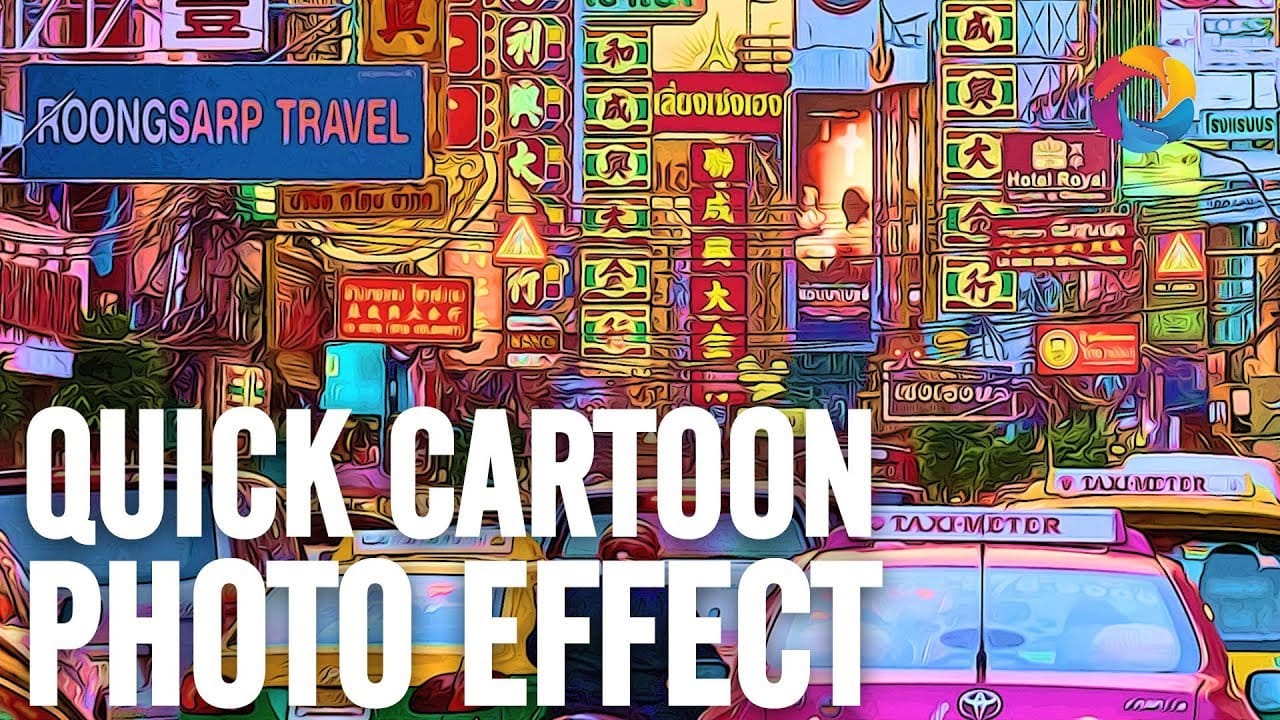Transform ordinary portraits into playful cartoon characters with exaggerated features and toy-like qualities. This technique combines precise selection methods with creative distortion tools to create caricature-style effects that maintain realistic detail and strong subject resemblance.
The process works best with high-resolution photos featuring good lighting and subjects with shorter hairstyles for easier background removal.
Watch the Video
Essential Tips for Cartoon Portrait Effects
These key techniques will help you achieve convincing cartoon transformations while maintaining image quality:
- Use the Pen tool for precise subject clipping, then apply the Channels method to capture fine hair details against clean backgrounds
- Scale the body down rather than scaling the head up to preserve image resolution and avoid quality loss
- Enlarge eyes by copying them to separate layers, scaling them up, and blending edges with soft layer masks
- Apply the Liquify filter strategically: use the Pucker tool on noses, Bloat tool on mouths, and Warp tool to enhance facial expressions
- Create a toy-like finish with dodge and burn techniques on a 50% gray Overlay layer, plus High Pass filtering for skin smoothing
More Tutorials about Cartoon Effects
Explore additional methods for transforming photos into stylized cartoon artwork.