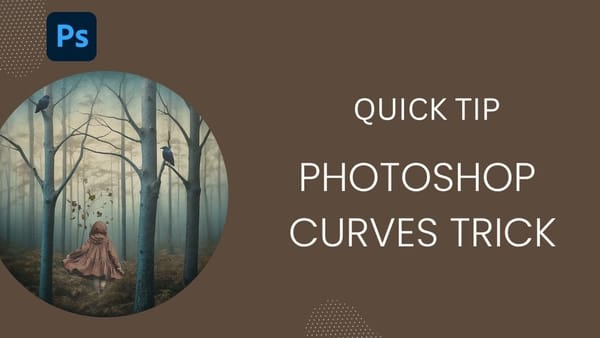As a Photoshop user, you may find yourself in a situation where you want to add some visual interest to the background of your studio photos. Fortunately, this tutorial by Aaron Nace from Phlearn provides a straightforward guide on how to achieve this.
The tutorial covers various techniques that you can use to enhance your backgrounds. You'll learn how to introduce subtle textures, add depth, and create a more visually appealing environment for your subject. These simple adjustments can significantly improve the overall look and feel of your images.
Whether you're a professional photographer or just starting to experiment with photo editing, this tutorial offers practical tips and tricks that you can apply to your workflow. By following along, you'll gain the skills to take your background game to the next level and elevate the quality of your final images.