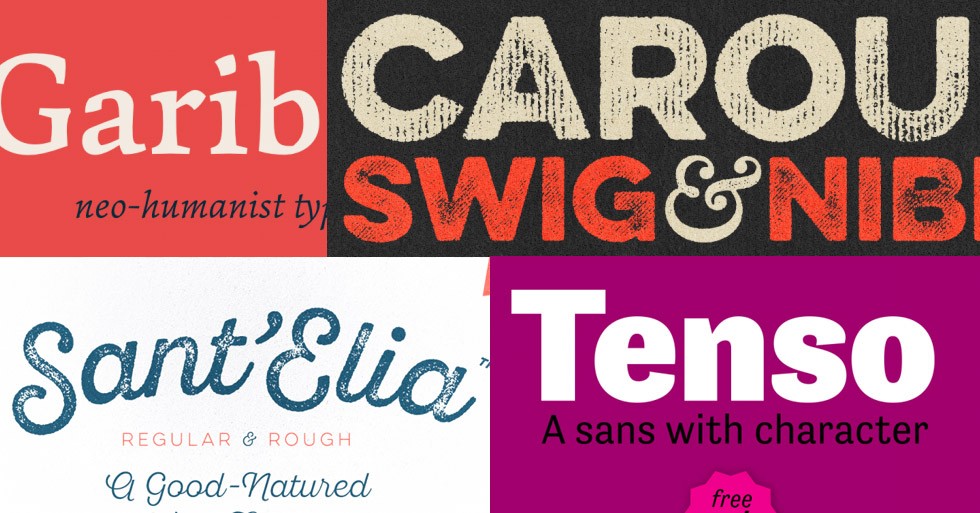ADVERTISING
Photoshop was originally conceived as an imaging software, and that’s still its primary purpose. After all, that’s why it was named that way. And much that Adobe doesn’t like it, Photoshop has become a colloquial expression for photo retouching.
But over the years Adobe has added a great deal of features such as vectors, layers or artboards to mention a few, that made graphic and web design work not only possible but also easy to produce.
And Typography is one of those features Adobe has been improving all over the years. But it is fair to say that it didn’t evolve at the same speed as the rest. Well at least until this last update. In this article, I will take a look at these new, long overdue, Type tool features that will make your design workflow much easier.
1 – Font menu organization and search
In the new type menu, fonts are finally organized in families, and you can expand them individually to see what styles are available.

You can also bookmark your favorite fonts by clicking on the empty star beside the font family name. Then, if you click on the star icon at the top of the font menu, only the favorited fonts will show up.

The Filter menu will filter the font list by classification, such as Serif, Script, and Handwritten.
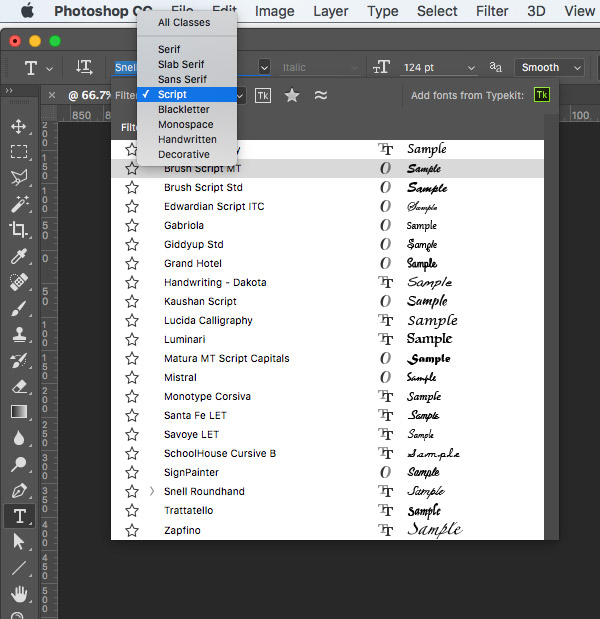
The Similar option will find fonts similar to the one that’s currently selected in your active document. If you have a TypeKit account (included with certain Creative Cloud plans), you will also see a list of similar fonts from the TypeKit collection. Notice that there’s a small cloud download icon beside the name of the font family. Clicking on that icon will download that font family directly to your computer.

2 – Match fonts
This feature is pure magic. Using intelligent image analysis, Photoshop can recognize a Latin font from a picture.
It’s quite simple, just select the text with the Marquee tool and choose Match font from the Type menu. Photoshop will show you all the similar fonts you have installed in your system, plus all the similar fonts from the TypeKit Library. No more posting on forums or using external apps to find out what font is the closest match to an unrecognizable one.

3 – On-Canvas Glyphs Alternatives
When you’re working on a Type layer, you can select a glyph to quickly view alternatives to it right on the canvas. Clicking the icon in the alternatives grid takes you to the Glyphs panel.

All the new Typography features in action
In this video tutorial, talented instructor and Adobe Evangelist Julianne Kost will show you the ability to find similar Typekit fonts; apply alternate on-screen with one click, and font matching to help identify similar typefaces found in images.
Try the new typography features with these free professional fonts
There is one little secret not everybody knows. Many commercial Type foundries offer some styles within their most popular families as a free download. Of course, you didn’t know they existed because they are buried inside commercial packages. Take a look at this selection of free professional fonts you probably missed.